Setup
Copyright Trademarks License
Copyright Trademarks License
Copyright
This documentation and the software described in it are copyrighted with all rights reserved. Under the copyright laws, neither the documentation nor the software may be copied, photocopied, reproduced, translated, or reduced to any electronic medium or machine readable form, in whole or in part, without the prior written consent of Micro Logic Corp., except in the manner described in the set-up section of this manual.
Copyright 1986-2009
Micro Logic Corp.
31 Industrial Ave.
Mahwah, NJ 07430
www.miclog.com
August 2009 edition
Trademarks
Info Select and Tornado are trademarks of Micro Logic Corp. *** Windows is a trademark of Microsoft Corporation. *** Other product names are trademarks of their respective manufacturers and publishers.
License
This is a legal agreement between you (either an individual or an entity) the end user, and Micro Logic Corp. If you do not agree to the terms of this Agreement, promptly return the software package and accompanying items (including written materials and binders or other containers) to the place of purchase for a full refund.
MICRO LOGIC SOFTWARE LICENSE
- GRANT OF LICENSE. This Micro Logic License Agreement (“License”) permits you to use one copy of the purchased version of Micro Logic software (“SOFTWARE”) on any single computer, provided the SOFTWARE is in use on only one computer at any time. If you have multiple Licenses for the SOFTWARE, then at any time you may have as many copies of the SOFTWARE in use as you have Licenses. The SOFTWARE is “in use” on a computer when it is loaded into the temporary memory (i.e., RAM) or installed into the permanent memory (e.g., hard disk, CD-ROM, or other storage device) of that computer, except that a copy installed on a network server for the sole purpose of distribution to other computers is not “in use”. If the anticipated number of users of the SOFTWARE will exceed the number of applicable Licenses, then you must have a reasonable mechanism or process in place to assure that the number of persons using the SOFTWARE concurrently does not exceed the number of Licenses. If the SOFTWARE is permanently installed on the hard disk or other storage device of a computer (other than a network server) and one person uses that computer more than 80% of the time it is in use, then that person may also use the SOFTWARE on a portable or home computer.
- COPYRIGHT. The SOFTWARE is owned by Micro Logic Corp. or its suppliers and is protected by U.S. and International copyright protection. Therefore, you must treat the SOFTWARE like any other copyrighted material (e.g., a book or musical recording) except that you may (a) make one copy of the SOFTWARE solely for backup or archival purposes, or (b) transfer the SOFTWARE to a single hard disk provided you keep the original solely for backup or archival purposes. You may not copy the written materials accompanying the SOFTWARE.
- OTHER RESTRICTIONS. This Micro Logic License Agreement is your proof of license to exercise the rights granted herein and must be retained by you. You may not rent or lease the SOFTWARE, but you may transfer your rights under this Micro Logic License Agreement on a permanent basis provided you transfer this License Agreement, the SOFTWARE, and all accompanying written materials and retain no copies, and the recipient agrees to the terms of this Agreement. You may not reverse engineer, decompile, or disassemble the SOFTWARE. Any transfer of the SOFTWARE must include the most recent update and all prior versions in your possession.
- DUAL MEDIA SOFTWARE. If the SOFTWARE package contains two disk sizes, then you may use only the disks appropriate for your single designated computer or network server. You may not use the other disks on another computer or computer network, or loan, rent, lease, or transfer them to another user except as part of a transfer or other use as expressly permitted by this Micro Logic License Agreement.
LIMITED WARRANTY
LIMITED WARRANTY. Micro Logic Corp. warrants that (a) the SOFTWARE will perform substantially in accordance with the accompanying written materials for a period of ninety (90) days from the date of receipt; and (b) any hardware accompanying the SOFTWARE will be free from defects in materials and workmanship under normal use and service for a period of one (1) year from the date of receipt. Any implied warranties on the SOFTWARE and hardware are limited to ninety (90) days and one (1) year respectively. Some states do not allow limitations on duration of an implied warranty, so the above limitation may not apply.
CUSTOMER REMEDIES. Micro Logic’s entire liability and your exclusive remedy shall be, at Micro Logic’s option, either (a) return of the price paid or (b) repair or replacement of the SOFTWARE or hardware that does not meet Micro Logic’s Limited Warranty and is returned to Micro Logic with a copy of your receipt. This Limited Warranty is void if failure of the SOFTWARE or hardware has resulted from accident, abuse, or misapplication. Any replacement SOFTWARE will be warranted for the remainder of the original warranty period or thirty (30) days, whichever is longer. Neither these remedies nor any product support services offered by Micro Logic are available for this U.S.A. version product outside the United States of America.
NO OTHER WARRANTIES. Micro Logic disclaims all other warranties, either express or implied, including but not limited to implied warranties of merchantability and fitness for a particular purpose, with respect to the SOFTWARE, the accompanying written materials, and any accompanying hardware. This limited warranty gives you specific legal rights. Other rights may be determined by state law.
NO LIABILITY FOR CONSEQUENTIAL DAMAGES. In no event shall Micro Logic or its suppliers be liable for any damages whatsoever (including, without limitation, damages for loss of business profits, business interruption, loss of business information, or other pecuniary loss) arising out of the use of or inability to use this Micro Logic product, even if Micro Logic has been advised of the possibility of such damages. Consult your State laws regarding questions of exclusion or limitation of liability in your area.
For more information about Micro Logic’s licensing policies, please write:
Micro Logic Corp.
31 Industrial Ave.
Mahwah, NJ 07430
Welcome
Welcome
Info Select is the adaptable Personal Information Manager (PIM) that minimizes time spent storing, organizing, and finding the countless bits of information you need every day. Use Info Select for:
Notes * Lists * Ideas * Plans * Forms * Prices * Orders * Memos * Numbers * Thoughts * Directions * Calendars * Schedules * Reminders * Tracking Time * Procedures * Things to do * Project plans * Appointments * E-mail * Web Browsing * Correspondence * Knowledge based data * Conversation Notes * Prospective customers and more.
Info Select allows you to choose the best combination of free-form and structured data. In a seamless, unified system, Info Select provides a variety of ways to organize information, import and export data, manipulate text, edit images, deal with large amounts of data, and share data and e-mail across networks. You can search and sort quickly, print data, build databases, and manage e-mail. You can schedule single and recurring events, reminders, and ticklers. You can organize data into outlines, perform mail-merges, and much more. Smart backup algorithms and power failure protection protect your data.
The more you use Info Select, the easier it will be to store, organize, and access your daily information. You will soon develop a more efficient way of working and thinking. Welcome to Info Select.
Requirements
Requirements
The minimum requirements to install and run Info Select are:
- Windows Server 2003, Windows XP, Windows Vista, Windows 7, 8, 10 and 11 (32-bit and 64-bit)
- 1GB of RAM
- 3GB of free hard disk space
- A CD-ROM drive.
- A mouse (recommended)
Installation for new users
This section explains how to install Info Select as a new user.
For network installation see the Network section.
[:] To install Info Select as a new user from the downloaded installation file:
- If you are using Windows NT, 2000, XP, Vista or Windows 7 login with Administrator rights.
- Double-click on the downloaded installation file IS10_00_XX.exe (where XX is the version number).
- Follow the onscreen instructions.
- To run Info Select, choose Start | Programs | Info Select or double-click the Info Select icon on the desktop.
Detailed documentation is available pressing F1 or clicking the Help button in Info Select.
Installation for upgraders
Upgrade installation
This section shows how to install Info Select if you are upgrading from an earlier version.
For network installation see the Network section.
[:] To install Info Select as an upgrade from an earlier version:
- If you are using Windows NT, 2000, XP, Vista or Windows 7;login under the Administrator rights.
- Double-click on the downloaded installation file IS10_00_XX.exe (where XX is the version number).
- Follow the onscreen instructions. By default this version installs to C:\Program Files\Info Select G2 and creates folder My Documents\Info Select G2 for data files. Do not install to the directory of old versions.
- You don’t have to move your old data to the new directory since the new version can access data from your old directory.
- To run Info Select, choose Start | Programs | Info Select or double-click the Info Select icon on the desktop. If you are running the new version for the first time, the following dialog appears:
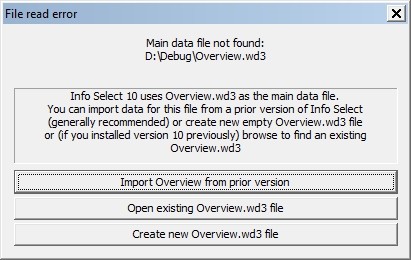
- If you want to import your old data now choose Import Overview from prior version, browse to the folder where your old files are located and click Select. Your old data should appear in the Selector.If you want to import your old data later choose Create new Overview.wd3 file and Info Select will start with an empty Overview.If you are upgrading from version 3, 4, 5, 6, 7, 8 or 2007: To retrieve your old data, (you only need to do this once) choose Home | Open | Import | *.wd2; navigate to the old data directory (usually C:\ISW3 or C:\Program Files\Info Select); and select the WD2 file(s) that you were using. Refer to the dates and sizes of each file to help determine which files were actively used.If you are upgrading from version 1 or 2: To retrieve your old data and to learn about the differences between the old and new versions click here.
Note: If you are installing the upgrade to a new computer, install Info Select first according to instructions here, and then follow the instructions to transfer your data from the old computer provided here.
If your old data is in a separate directory that you previously created see Installation options.
Removing old version
After the new version is installed and you have used it for a few weeks, you may want to remove the old Version. If you were using Version 3, remove the program files from the version 3 directory but leave the data files (.wd2 extension) or move them to the new directory. If you were using version 4, 5, 6, 7 or 2007, choose Start | Control Panel, double-click the “Add/Remove Programs” icon in the Control Panel, locate “Micro Logic Info Select” in the application list and choose “Remove”.
[:] To move files to the directory of the new version:
- Start Windows Explorer.
- Highlight the directory where the old Version is installed (the default directory is C:\ISW3 for Version 3 or C:\Program Files\Info Select for other versions) on the left hand side of Windows Explorer.
- Highlight any files that end in .WD2. You can select multiple files by holding down the CTRL key while you select items.
- Choose Edit | Copy.
- Highlight the directory where the new version is installed (the default directory is C:\Info Select G2) on the left hand side of Windows Explorer.
- Choose Edit | Paste. Choose Yes to overwrite the existing files (make sure nothing was entered in the new version).
Troubleshooting
Error: “Corrupt installation detected”
This message indicates that the Info Select installation file was not downloaded correctly. Try to download Info Select again. The file name and size should be the same as stated on the download page. If you are running Windows NT, 2000, XP or Vista try logging in under the Administrator account and run the installation again.
Micro Logic Info Select 10 is missing in the “Add/Remove Programs” dialog
This problem may occur on Windows 2000 or XP computers if Info Select was installed while not logged in as Administrator. In this case use the “Uninstall” shortcut in the Info Select program group.